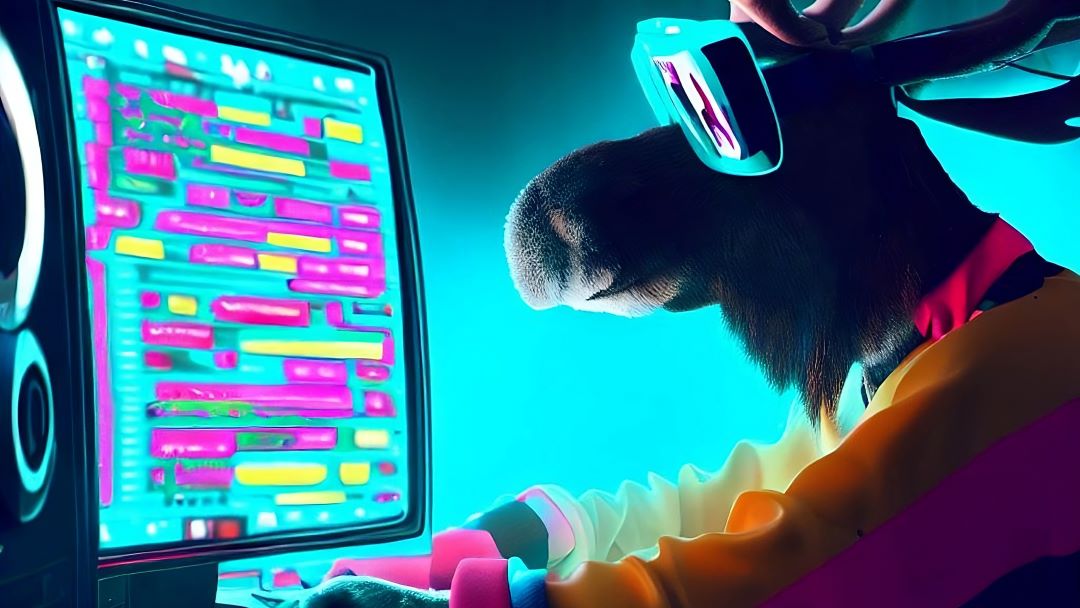
Arranging Playlists with Flowify
You've picked the perfect tracks for your Spotify playlist and you want to arrange those tracks. You've got something in mind, but getting started can be a daunting task. MixMoose's Flowify feature has two ways to auto arrange your playlist, so you can focus on specific creative decisions instead of tediously dragging a bunch of tracks around.
Getting Started
 Flowify is accessed from the editor by selecting its icon from the main toolbar. Once selected a menu will open with two options, the Curve Method and the Sets Method. Selecting a method will show further options with a series of weights below.
Flowify is accessed from the editor by selecting its icon from the main toolbar. Once selected a menu will open with two options, the Curve Method and the Sets Method. Selecting a method will show further options with a series of weights below.
Both methods will allow you to assign weights, or importance, to various track features. For example, if you wanted the selected method to only take into account Energy, you could assign a weight of 100% to that feature and leave the rest at 0%. If you don't know what a track feature means - hit the handy question mark next to the feature label or read more about it in Analysis Categories Explained.
Curve Method
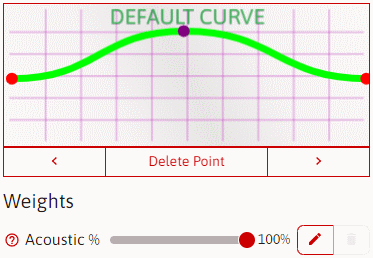
The curve method allows you to design curves that then will be used to fit features to. For example, if you wanted your playlist to reach the peak of Acousticness in the middle of the playlist, then you'd design a curve with a peak at the middle and weight Acousticness at 100%.
But what happens if you want different features to follow different curves? Next to each feature weight slider is a pencil icon you can click to edit an individual weights curve. One use of this would be if two features you wanted to emphasize were anti-correlated: You could draw a curve that was the opposite of the others to good fit.
Sets Method
If you ever used the generator, then you already used this method without even knowing it. It runs after every playlist generation just to give a little extra something to your new playlist. The idea behind this method is that it acts like a poor mans mobile DJ at a house party, creating short sets of like tracks and ordering them so that they'll transition smoothly from one set to the next. By the way, if you have the money then hire a DJ - your party will be much better.
The only parameters for this methods, other than weights, is set size. When its runs, it will break the tracks up into sets of like tracks, determining likeness from the weights.
General Tips
Limit Weight Usage
Don't use too many weights, especially for the curve method. For one thing, there are a lot of calculations going on and the more curves/tracks used, the exponentially larger the requirements are to perform the calculations. More importantly, you'll just end up with a ball of mud.
Understand Feature Relationships
For the curve method, try to understand how your track features relate to each other. If two features don't correlate, then using like curves won't have a great result. Likewise if two features have strong correlations, then having inverse curves will also produce a bad result. Some experimentation is required. Also, if people ask for it, I'll work on adding a correlation matrix to the UI.
The sets method can handle more weighted features, but some of them might not produce a precipitable result. For example weighing release date will muddy the result for a playlist of tracks with a narrow release date range, since tracks from one year to the next probably won't really be that different. However don't assume a feature won't be effective: I like using instrumental % on trance playlists because I personally like having the vocal and no-vocal tracks separated.
Have Realistic Expectations
You'll still have to do some arranging. Sometimes a good place can't be found for a track. Sometimes even if everything makes sense quantitatively, you'll still perceive a track to be out of place. Sometimes something out of place makes great sense, like dropping dub in the middle of jungle.
Conclusion
I hope you have a lot of fun using MixMoose's Flowify. If something doesn't work right, or you have any questions then please send a message from the contact page.