
Keeping Spotify Playlists Fresh
Some people use MixMoose to periodically update their Spotify playlists, such as with a genre specific or themed playlists. To keep a playlist fresh, curators will periodically purge tracks that before they get stale. Fortunately MixMoose will help simplify this process.
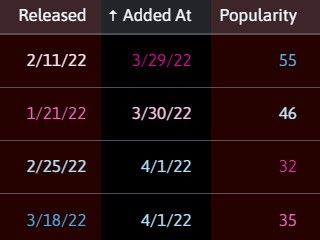
Added At
The most useful data to use when keeping playlists fresh is the Added At date. This is the date this track was added to the playlist. You can use both filters and column sorting to identify the oldest tracks.
Sorting
To use sorting, first make sure the Added At column is visible by clicking the cog in the main menu and adding Added At to columns. Then, click the column header to sort the tracks by Added At in ascending order (the oldest tracks appearing at the top). Click the column header again to sort in descending order.
Filters
To use filters, click the Filter button in the Track column header, or in the side bar if you're in desktop view. Add the Added At filter from the Track Filters control, and adjust the slider or date inputs so that the earliest values are kept by the filter.
By default, those tracks that aren't in the range of the filter will show as being dimmed. You can change the behavior so that those tracks are hidden, but checking Hide filtered tracks. After you've done that, you can hit the Select All button to select all the tracks that aren't hidden, and then hit the Delete button to delete the selected tracks.
Other useful columns
In addition to Added At, Popularity and Release Date can also be useful. Popularity is based on some secret Spotify sauce, and Release Date can be unreliable, but you can use those columns to determine songs that are less "fresher" than others.
Using a Working Playlist
While listening to Spotify you're going to want to keep track of songs that will work for your playlist, but you might not want to add them directly to your playlist quite yet. There are a lot of reasons you might want to do this. For example, you care about the quality of a playlist and just because you like it on first listen doesn't mean it's right for the playlist.
For whatever the reason, you can add tracks to a temporary or "working" playlist that you keep private. When you're ready to add tracks you can use the Copy from Playlist button to peruse the working playlist's tracks and add the ones that meet the cut.
Other Tips
- Too many songs by the same artist can get boring. Use the Artists table and sort artists by Track count and remove instances of artists that appear to frequently.
- Use the Flowify feature too help arrange tracks in an interesting way. After flowifying, drag featured tracks (such as new additions), back to the top.
- Consider replacing tracks with other tracks from the same album. You can select the album title from a track menu to search for album tracks.