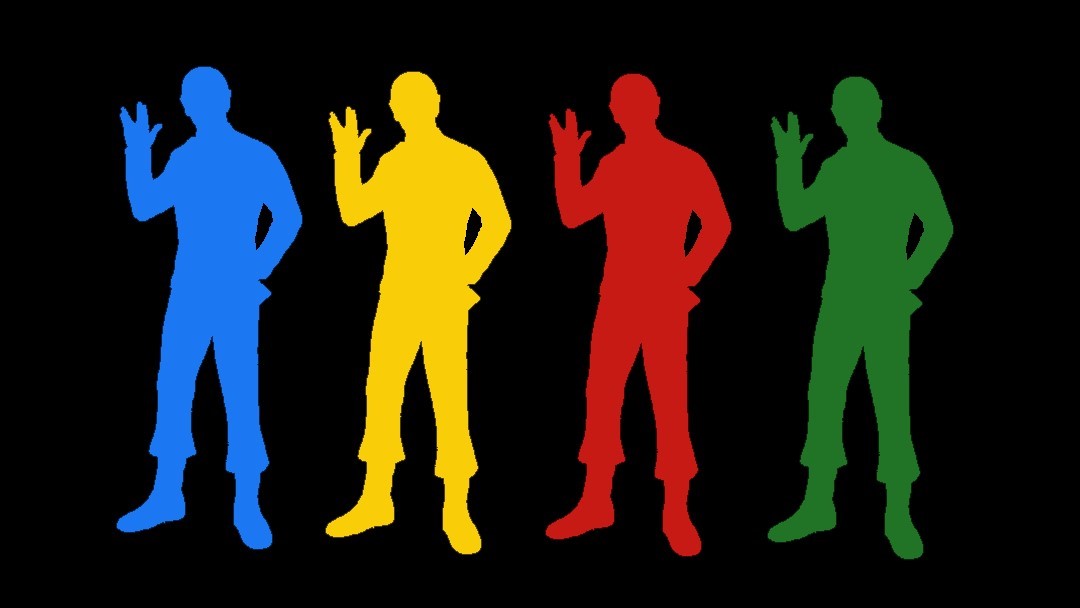
Find the Perfect Track for Your Spotify Playlist
You've got a great Spotify playlist, but it's missing the right track to make it perfect. MixMoose has a variety of ways for you find the track you need - from the Add Track, Get Recommendations and Copy from Playlist buttons on the main analysis toolbar. 
Add Track
The simplest way to find a track is to use the Add Track button. This is the best thing to do if you know what you're looking for. This search utilizes the same search parameters when searching in Spotify's app. I bet you didn't realize you could specify a search by artist, genre, or even record label in Spotify?
Unfortunately, the behavior is sometimes weird, so even if you do an artist search for a specific artist, you still sometimes get tracks that are tangentially related. We don't have control over that, so queue the sad trombone sound. It's still pretty good, and normally works like it should.
Track Recommendations
Track Recommendations gets tracks based on song features combined with up to five tracks in your playlist. You can narrow each feature to a range, and specific a target value if you like. So if you're looking for a track with pure energy, then set the minimum energy to 75% and set the target to high number like 94%. 
You can get recommendations directly from any track by clicking the track title and selecting Find Similar tracks. This works from your playlist tracks, any track search result, and even the currently playing track.
The recommendations that are generated from Spotify are interesting. I wouldn't be surprised if some tracks in the results are being promoted or based on your listening history. Despite that, it can be a great tool for discovering new tracks, so definitely have fun playing around with different combinations of filters.
Copy From Playlist
You can search for a playlist just like with any playlist search. Once a playlist is selected, its tracks will load and you can either add the track to the end or click the track's title, select Add somewhere nice and MixMoose will place it near tracks with similar characteristics.
Filtering Results
You can narrow the tracks returned by using the search filters at the top of either search pane.
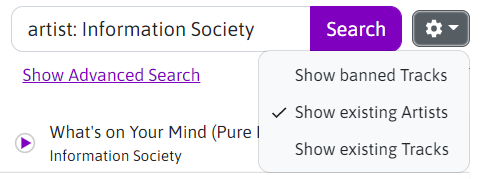
- If a track is returned that you really don't want to see, you can click Don't Show for this Playlist. Going forward this track won't be visible, unless you enable Show banned Tracks from the result filters.
- Once you add a track, it won't come up in search results. You can change this behavior by enabling Show existing Tracks.
- By default, artists in your playlist aren't filtered out in the search results. If you don't want to see artists already on your playlist, you can disable Show existing Artist.
Wrapping Up
Hopefully you find what you need. If you have any ideas on what else we can do to help, then send us a message.